First, I should explain. I have decided to use the program maximus to make all new windows open maximised. It's a trick I learned from Ubuntu netbook remix. However, maximus also removes the titlebar from a window. So you need to replace them with something.
My solution was to use the program xautomation.
xautomation:All you need to do to make one of these buttons is add a custom application launcher to the panel. To do this, right click on a panel of your choice and select 'Add to Panel...'. After this select 'custom application launcher' and fill in the details. To get you started, here are a few commands that close, unmaximise and minimise the window you are working in.
Control X from the command line for scripts, and do "visual scraping" to find things on the screen. The control interface allows mouse movement, clicking, button up/down, key up/down, etc.
Close
xte 'keydown Alt_L' 'keydown F4' 'keyup F4' 'keyup Alt_L'
Unmaximise
xte 'keydown Alt_L' 'keydown F5' 'keyup F5' 'keyup Alt_L'
Minimise
xte 'keydown Alt_L' 'keydown F9' 'keyup F9' 'keyup Alt_L'
Below is a screenshot of my desktop. The buttons can be seen in the top panel on the right hand side.
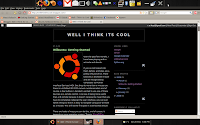

No comments:
Post a Comment